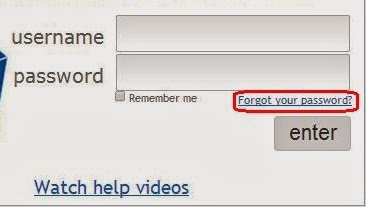To change Haiku class owner:
- Find class and click on it
- Click on the the Change Owner Button
Why change class owner?
- Teacher changes
- Generic class
When a class is created via Save As the name of the Haiku id that created the class becomes part the link like:
- https://perspectives.myhaikuclass.com/john.doe/august2014online
- https://perspectives.myhaikuclass.com/admin/lateaugust2014online
If the class is generic, then a generic name like online or shell looks more professional in the class link:
- https://perspectives.myhaikuclass.com/shell/august2014online
- https://perspectives.myhaikuclass.com/online/lateaugust2014online
The following video demonstrates Changing the owner of a Haiku class
[view full screen to read annotations]
The above was creating following the directions here:
Start an unlisted Hangout On Air
Screen share with broadcast was used to create the youtube video, which was later changed from unlisted to public and simple annotations added using YouTube Video Manager