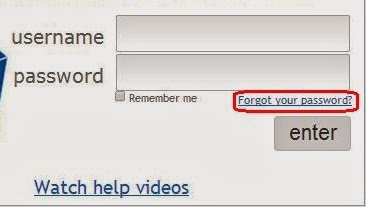Haiku provides us with helpful statistics about the
- (whole class) Class statistics on the usage of
- the whole class
- on individual students
- specific pages accessed
- (section) Grade statistics on a specific item (review, PR, etc.)
- (section) Questions Statistics on how a specific question was answered.
Class statistics .
under Manage Class button drop-down > Statistics
 The four views of class statistics are:
The four views of class statistics are:- Overview
- Defaults to current week, but can be changed to the whole present or past months.
- Unique visitors is approximately how many students have logged
- Shows which Content have been most viewed
- Helps to see if students are on track
- Can see what interests the students most
- Shows which Users (students) have been most active
- All users who logged in this week or for selected month
- If it says less then 5-10 seconds, really longer. It was really too long for Haiku timer.
- Recent Activity (last 2 weeks)
- Details for each login session for each student
- IP address of the student
- Content (all)
- Users (all)
- How many students were active this week?
- Did the student who is behind log into the class?
- What did the confused student look at?
More from Haiku Knowledgebase:
- Is it possible for me to see statistics on how students are accessing my class?
- How are Statistics tracked in Haiku? Not all areas are covered by Haiku class statistics yet. Here you can see what is included and currently excluded.
Grade statistics (per section)
In the Class Gradebook place mouse over title of the entry. Then click on the statistics symbol.
Question statistics (per section)
under Assessments tab > Manage Assessment> View Results > Questions Statistics tab
In the Class Gradebook place mouse over title of the entry. Then click on the statistics symbol.
- Shows for the item (review, PR, etc): mean, median, standard deviation, minimum, maximum.
- How many students have finished this item?
- How well did the students understand as a class?
Haiku explains more with screen shots...
More from Haiku Knowledgebase:
Question statistics (per section)
under Assessments tab > Manage Assessment> View Results > Questions Statistics tab